How to edit the scheduled task (change the scheduler mode, agent or project)
The scheduling of new agent to extract data on timely basis is described here . You can change any task parameters after it was created and scheduled. To edit task you need to perform the following steps:
-
Select the task you need to edit. Right click on the task and select Edit
in the menu that appears.
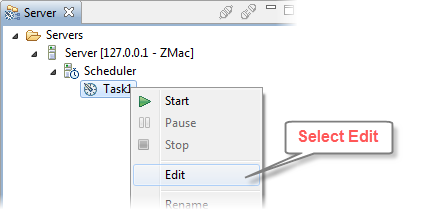
Or you can double click on the task. -
The task will be opened for editing.
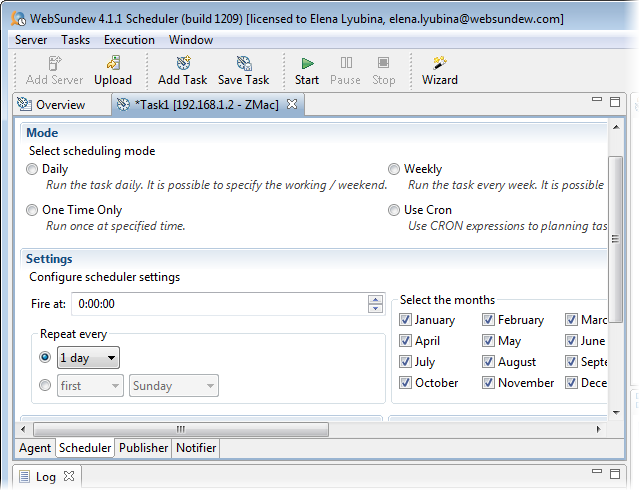
-
Set up necessary task parameters (project, Agent, scheduling information, etc). Click Save Task
to apply changes.
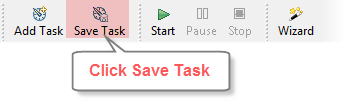
Hints
- If you need to run the agent manually (you do not want to wait till it is run on schedule) click Run in the tool bar.
- If you do not need to schedule your task in some standard way (daily, weekly, etc.) use CRON mode. CRON mode supports greater flexibility in scheduling. You can get more detailed information on CRON here .
- If you want to stop the task you scheduled, switch the scheduler mode to None .
Page Modified 6/9/17 10:12 AM